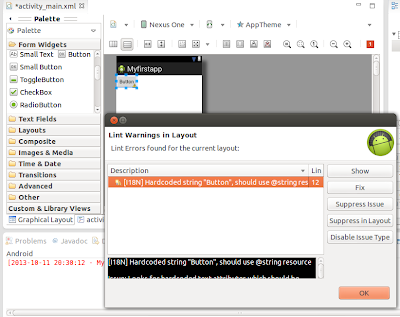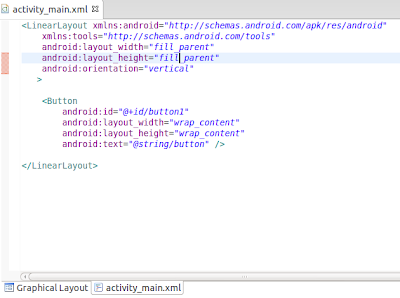Today I set up my computer to develop android application.
First of all i search for different approaches of installing android developing tools . After sometime of googling I find a easy way of installing it in my computer.
You may either use Eclipse or android studio. In my case I prefer Eclipse.
 |
| Starting Eclipse for android programming |
|
Google has provided a packaged and configured Eclipse IDE based android tools called ADT (Android Developer Tools)
I go to android developer official site and download the bundle. The downloaded bundle is portal and doesn't needed to install. You can just copy it and run in any computer.
 |
| Webpage to download ADT Bundle. Scroll Down to choose a right version. |
Click
here to download the ADT Bundle.
Note: While downloading , we must choose the right OS version .
After downloading the ADT Bundle, i unzip the file and open the eclipse.
Then i create my own workspace. Workspace is the place where all your projects are saved .
By default there is only one SDK for one platform. In order to download other latest version of SDKs , i open SDK manager in eclipse and choose the required API version and download them.
 |
| Click on the Icon circled above, then the new window (pointed by arrow head) will open up. |
Now I need to create an Android Virtual device(AVD). Even i have got my own android mobile but to make sure my Android SDK installation includes the Android Virtual Devices, I will test it by clicking on the "AVD" button - right next to the above encircled button for "Android SDK Manager". After I click the button, a new window opens up, where I created a new virtual device, which looked as follows.
 |
| Creating AVD |
AVD Name: The name of the device (eg: MyPhone, Galaxy, etc)
Device: Predefined device (Choose one from the list)
Target: The targeted device which will run your app
Emulation Options:
[Snapshot] is like "Hibernate" feature in computer. If that is enabled, the AVD will start faster in next launches.
After setting up all the above options I
clicked on "OK" and a new device was created. I clicked the device I
just created, and then on "Start" - on the right, after which a new
virtual device started, which looked like this. This is a virtual device
to test my application.
This way, I have set up the following in my computer:
- Downloaded and installed the Android ADT Bundle from Android Developers' website.
- Opened up eclipse and set up a workspace to store all my project files.
- Opened SDK Manager and updated my installation to latest versions.
- Created a new virtual device to test my applications.
- Played with different options and menus to make myself familiar!
After setting up the ADT-Bundle on my computer , i am ready to start a new project from day 1. I am quite excited right now!